To fill in the minimum required fields, follow these steps:
1. Click New Document -> Purchase -> Purchase Order.
OR
In the Search box, type "Purchase Orders", and then click the related link. Click New.
2. NO. Field: Press ENTER to automatically insert a purchase order number in the No. field.
3. In the Buy-from Vendor No. field, click drop-down arrow & Select Vendor No. JWVND005, Francematic.
[Note: Notice that some fields on the header are now populated with the information that you entered on the vendor card. However, you can change them on the order document. For example, you can change the Buy-from Contact No.
Changes that you make in documents do not affect the default settings in the master data record, which in this case is the vendor card.]
4. In Vendor Invoice no. field, Inter Invoice No. VI0029.
Vendor Invoice No. is unique field, the Invoice number should not be repeated.
5. In the Lines FastTab, go on the 1st line.
6. In Type field, select “Item”.
7. Click on No. Field, Select No. “CNECK0059” (Chain Necklace).
Notice that the Description field is now filled with chain necklace, which is the description from the item card. You can modify this field as you want.
8. In the Pieces field, enter 5. This is the total number of items being ordered with this purchase order.
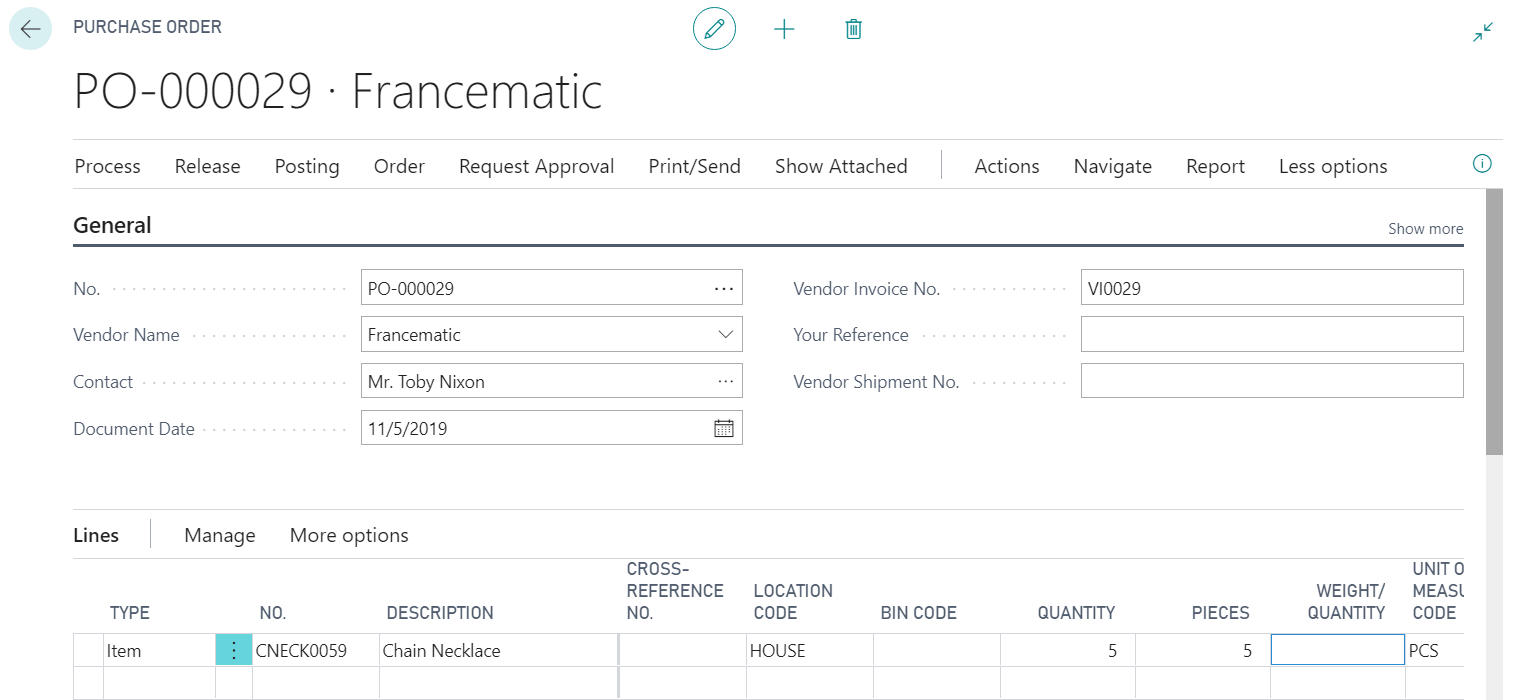
Figure: Purchase Order General FastTab
9. Notice that the Direct Unit Cost Excl. VAT field is filled with the value of the Last Direct Cost field on the Item card.
10. The Qty. to Receive and Qty. to Invoice fields are updated with the value that you entered in the Quantity field, 5. You can change Qty. to Receive & Qty. to Invoice if you want to partially receive & invoice item.
11. Expand the Invoicing FastTab, and note the date in the Due Date field. The document date and the payment terms code determine the due date. Because this vendor is set up with seven days as payment terms, the due date is seven days after the document date.
12. In header click Actions -> Posting -> Post.
13. The posting request form appears showing the default option, Receive and Invoice. Select receive. & click Ok
14. The (initial) purchase order posting function is now done , but the purchase order remains open - for the following reasons:
- Only the (physical) receipt of items is posted - not the invoicing.
As long as quantities remain to be received or invoicing has not occurred, a purchase order remains open.
15. In the Purchase Order, notice the following things.
- The Quantity to receive field is 0
- The Quantity received field is 5.
- The Quantity to Invoice field is 5.
